ClaroRead Plus provides reading and writing support tools for struggling learners, or anyone looking to make the writing process easier.
ClaroRead PLUS for PC
Description
The software includes text to speech, word prediction, spell check, and more in one easy to use program. ClaroRead is supplied as a digital download.
ClaroRead Plus supports reading and writing with a simple, easy-to-use and flexible software program that helps you to read, write, study, and increases your confidence. You can read any on-screen text out loud and improve your writing in Microsoft Word. It also lets you read aloud scanned paper books and documents with complete clarity.
A wide range of visual tools are included to color, highlight, and focus on text as it is spoken by the computer. ClaroRead improves written accuracy with enhanced spell check, homophone check, thesaurus and speaking dictionary. Words can also be spoken back as they are typed.
ClaroRead is easily customized to suit individual needs – making it the ideal companion for learning and working.
Reading
- Reads Microsoft Word, Adobe Reader, OpenOffice/LibreOffice and Internet Explorer with speech and highlighting so you can follow the text as it is read out by high-quality human-sounding speech.
- Reads text in email, web pages, and any other program you want by selecting with the mouse, pointing with the mouse, or capturing from the screen.
- Read paper documents with scanning (OCR).
- Reads English, French, German, Spanish, Portuguese, Swedish and twenty-four other languages with 80 different voices and accents so you can listen to a voice you like.
- Choose highlighting by word, by sentence, any color, and lots of combinations so you can get just the right one for you.
Word prediction
- Suggest words as you type to help with spelling and writing.
- Choice of high-frequency, many subject-specific, and huge prediction dictionaries.
- Phonetic prediction – type “n”, see “knowledge” suggested.
- Learn new predictions as you type or train it in a particular subject.
Dragon NaturallySpeaking
- Echo back text recognized by Dragon as it appears on your computer screen so you know it is right.
Writing
- Listen back to your text after you have written – hear mistakes you can’t spot when you read.
- Listen to each word or sentence as you type so you can hear mistakes immediately.
Spellcheck
- Speaking spellcheck lets you select the word you want by hearing the alternatives.
- Support for homophones and easily-confused words like “there” and “their” and “they’re” including images to help you select the correct word.
- Advanced phonetic, dyslexic and problem spelling corrections like “neel” (kneel) and “necessary”.
- Check anywhere, in Mail or Safari or Chrome, not just Microsoft Word.
Dictionary
- Speaking dictionary for any word in any program with over 300,000 English definitions.
- Thesaurus to help with comprehension.
Reading
- Change font and text to make it easier to read.
- Change screen colors to reduce contrast and make reading more comfortable.
Listening later
- Read text into an audio or video file to listen to later (on your ‘phone, on the move, for study).
Scanning (OCR)
- Use industry-leading Omnipage technology to convert printed documents and image files into PDF, Word and many other formats for reading and annotation later.
- Create accessible PDF files with reading order.
- Make any text displayed on the screen read aloud, including online eBooks and presentations.
Also included with ClaroRead Plus:
ClaroIdeas
Easy to use mind mapping and idea capturing tool that helps with research, planning, outlining, studying and presenting. It is easy-to-use and powerful and will help users and groups to capture their ideas, pictures, research notes, web page links, audio and video files with more freedom, flexibility and creativity.
- Creating and editing Idea/Mind Maps
- Change layout with a click – free-form, radial, tree, top-down, left-right.
- Open ClaroCapture files in ClaroIdeas to work with and organize the content you have captured.
- See a linear outline of the mind/idea map contents.
- Change the outline or the idea/mind map and both views update instantly.
- Change line thickness, color, add a label, or make a line an arrow or other connector.
- Add audio notes to each idea/node, play them back for reference and revision.
- Using your Idea/Mind Maps
- Output mind/idea maps into Microsoft Word documents or PowerPoint presentations – prepare your essay or presentation visually then switch to Word or PowerPoint to do the fine details.
- Cycle through each idea with a click.
- Works well with touch and on an interactive whiteboard.
ClaroCapture
Study skill tool that can collect text, audio and images from any document or web page, grouping it as a project file. The research file can be sent to Word, PowerPoint or ClaroIdeas, our latest ideas mapping software. ClaroCapture can also extract highlighted text from Microsoft Word documents.
- Information can be captured and exported to various programs. Selected text can be captured from any computer application – web pages, PDF files, Word documents, databases – and added to the current project. Images, audio and video files can be added by dragging them into the Capture project list.
- Highlight text in Microsoft Word in different colors, then ClaroCapture will extract and group the different highlighted sections together.
- Drag images straight out of your web browser into ClaroCapture. Great for charts, presentations, data tables.
- Drag image and video and other files into ClaroCapture to create an embedded file for later reference.
- Capture screen selections straight into ClaroCapture.
- Record audio notes on each item, collect ideas and thoughts fast.
- Provide a simple structure to your project (top-level items and child items) that makes everything make sense when you export to ClaroIdeas, Microsoft Word or Microsoft PowerPoint.
- Export projects to Microsoft Word, Microsoft PowerPoint or ClaroIdeas. (Or the Clipboard for pasting into OpenOffice or Google Docs).
- Create an automatic bibliography in Word.
ScreenRuler
Reading ruler and screen color tinter. Helps anyone who has problems keeping focus while reading. Works with multiple monitors and any video card. Sits quietly in the system tray (Notification Area) out of the way while you work.
- Screen tinting
Some people find common black-on-white text hard to read, and prefer off-white colors. ScreenRuler can provide a colored overlay for the whole screen so everything is tinted and easier to read. You can choose any color you like and change color and intensity depending on the time of day, the light conditions and what you find best. - Colored reading ruler
Some people find focusing on the current line of text hard, and going from one line to the next as you read even harder. ScreenRuler can give you a strip or ruler across the screen. You can also make the screen outside of the strip darker to help you concentrate on the strip. - Underline
A colored underline that goes across the screen and follows the cursor, helping you to stay on the line you’re trying to read and concentrate on.
Claro AudioNote
Simple, clear application that is easy to use and won’t get in the way of following the lecture or listening back to notes and proofreading. Record lectures straight into your handouts, make voice notes, and listen back to recordings made on popular devices.
Listen back to any recording, from one made on a dedicated recording device to one made on a ‘phone. Record lectures on laptops or Windows tablets into audio files for later use or even straight into the slides in a PowerPoint presentation or at a particular point in a Word document. Use as a personal scribe or in lectures as a notetaker.
- Record Directly Into PowerPoint Presentations
As each slide is presented, record straight into that slide for later listening back – with only one click for each slide. Recordings stay in the PowerPoint so you can listen to them later without Claro AudioNote or email them to another machine or student. - Record Directly Into Word Documents
Record straight into the current Word document your notes and comments. The recordings stay in the Word document when you save them so you can get at them easily or email them to someone else. Just double-click the audio recording in Word any time to play it back. - Record Straight Into An Audio File
Audio-only Recording. You can also record straight into an audio file on your computer so you can record a lecture from your Windows tablet or laptop even if the notes aren’t available in PowerPoint. You can even add bookmarks (index marks) while recording, and Claro AudioNote makes sure you know the index so you can add it to your notes and keep track. Claro AudioNote even works out what document you are looking at during the lecture, so when it saves the audio file it has a real, useful name so you can find it again.
Additional information
| Manufacturer |
|---|
You must be logged in to post a review.

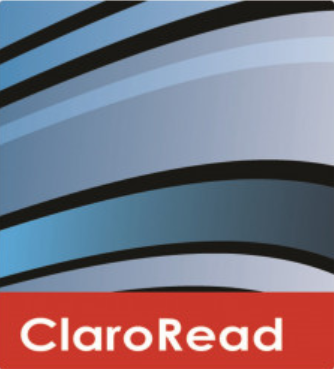

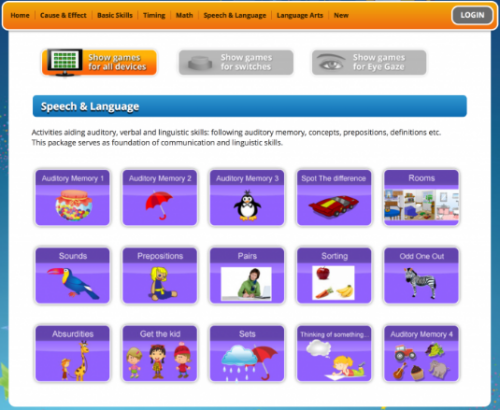




Reviews
There are no reviews yet.